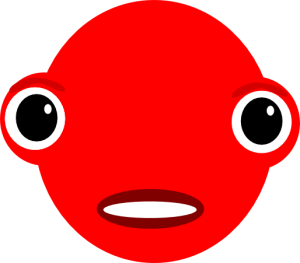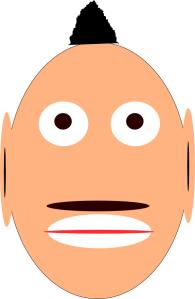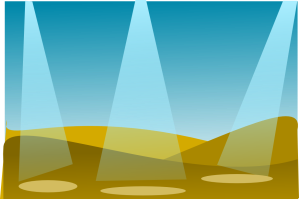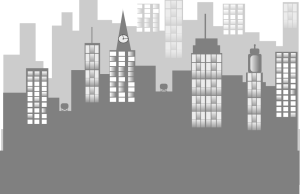For This Image I used the create circle tool to make the shape of the face and the eyes, which i duplicated for one another. For this image only the circle tool was used for all parts of the face and edited with the path tool to make the eyebrows and the mouth.
Steps:
1. Create a circle for the face
2. Create the outer layer of the eye.
3.2nd layer of the eye
4.inner or the pupil of the eye
5.duplicate for the second eye.
6.eyebrows with the path and duplicate for the other.
7.mouth with circles.
To make the this face, I used the circle tool for all the facial parts, and the draw freehand line tool to make the hair.
1. create the shape of face using the circle tool.
2. Using the circle tool, make the eyes and pupil.
3. Make the ears with the circle tool.
4. Make the mouth and tongue with circle tool.
5. make the mustache with a circle tool.
6.Make the hair with draw freehand lines.
For this picture, I used the rectangle and the circle tool for the bottom of the glare for the light.Also, the gradient tool.
1. Put a rectangle for the background (blue).
2. Then use the gradient tool for the background.
3. Make the sand with the rectangle tool.
4. Adjust the sand with path tool.
5. Duplicate the sand and adjust it with the path tool to make it look like 3 layers of sand.
6. For the light or reflection choose a bright color and put a rectangle.
7. Use gradient tol on the rectangle.
8. Adjust the shape with the path to make it look like the light flashing into the water.
9. Duplicate it.
10. Adjust with path tools.
11. Move it to the left and right.
For this cityscape image I used the rectangle tool and the circle tool for a clock on the roof of a building and also the union. Also the path, drawing,and gradient tool.
1. make rectangles connected to each other for each building
2. duplicate and make the second one bigger for the back.
fill in dark and light color.
3. make rectangles for windows and duplicate them to make more.
4. fill in some gradient in windows to put some glare in it.
5. used the path tool on the roof to crate a triangular roof.
6. use the circle tool to create the clock.
7. use the drawing tool to use the arrows in the clock.